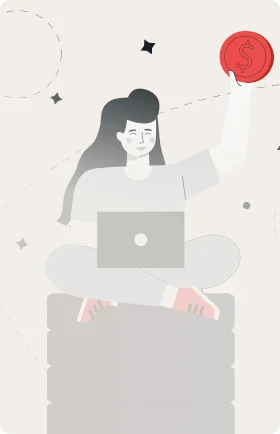
Get Paid to Share Your Expertise
Help shape the future of business through market research studies.
See Research StudiesRaise your hand if you still use a tool bar to copy and paste. It’s ok – you know you do.
Hotkeys (or keyboard shortcuts) are combinations of key strokes that achieve tasks that usually require the work of your mouse. For example, if you wanted to copy this paragraph and paste it somewhere else, you might: click and highlight all the text you want to copy, click edit, click copy, then go to the desired location, click edit again, and click paste. Or – you can use one hotkey to achieve each of those results.
Now I know you might be saying to yourself, “So? What’s wrong with doing it that way?” Nothing! There are, however, plenty of hotkeys that can help you fly through spreadsheets, word documents, google docs, browsers, and beyond. Dazzle your peers as you operate your computer sans mouse!
So here is a list of our favorite hotkeys, and how we use them, with the commands for Windows and Mac respectively.
- Neven – Team Lead/PHP Developer
Copy / Paste: Rather than highlighting your desired text, right clicking, and hitting copy, Neven prefers the simple combination of highlighting, then hitting ctrl+c (command+c for Macs), then following it up with ctrl+v to paste.
Ctrl+C/ Command+C
Ctrl+V/ Command+V
Highlight Before and After Your Cursor: This command will grab everything on either side of your cursor. Neven uses this trick when coding.
Shift+Home / Shift+Up Arrow Key
Shift+End / Shift+Down Arrow Key
Task Switcher: This command will let you cycle between multiple windows or applications without clicking, a valuable trick for anyone who likes to keep multiple applications or windows running.
Alt+Tab / Command+Tab
- Marko – Web and Graphic Designer
Undo: Made an error? The quickest way to reverse it is with this simple command.
Ctrl+Z / Command+Z
Save: Marko periodically snaps in this shortcut to save design work.
Ctrl+S / Command+S
- Kevin – Community Development Associate
Screen Capture: Quickly take a picture of your entire screen, or drag an area you want to capture.
PrtScn / Shift+Command+3 (or use 4 to drag a box)
- Yours Truly, Sr. Content Manager:
Open New Browser Tab: When in an internet browser, I use this hot key to open a new tab. I can’t stand multiple browser windows!
Ctrl+T / Command+T
Switch Tabs: Then I use this to effortlessly fly between all open tabs.
Ctrl+Tab / Control+Tab
Close Tab: Done with a tab? Use this command to get rid of it!
Ctrl+W / Command+W
Share your favorite hotkeys in the comments section below, then visit our productivity column to optimize your day.

 Ivy Exec
Ivy Exec


