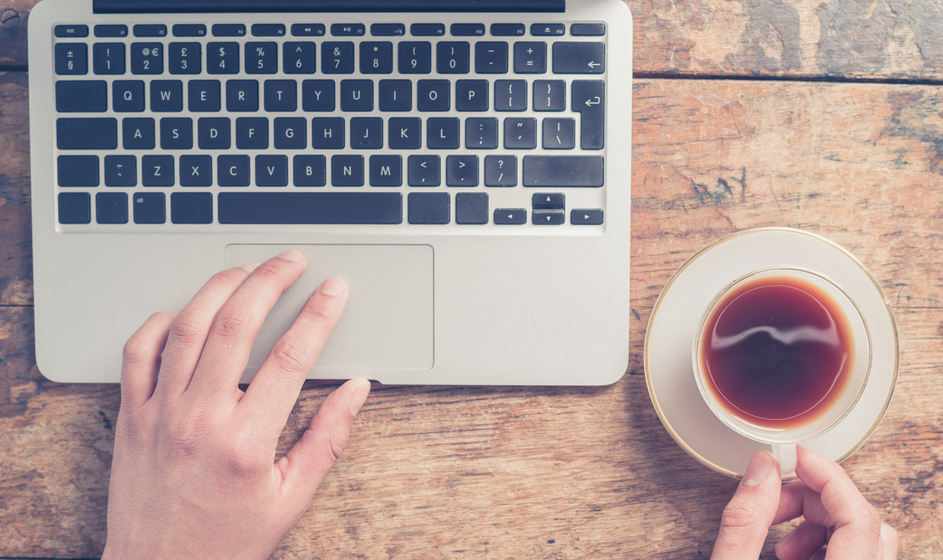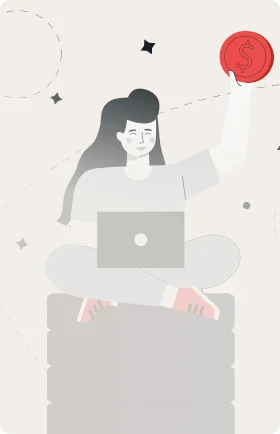
Get Paid to Share Your Expertise
Help shape the future of business through market research studies.
See Research StudiesThere are three primary settings that impact how your profile gets viewed by the outside world. How you manage each depends on your job search approach.
To get started, simply log in to LinkedIn, select the picture of yourself in the top right hand corner of the navigation bar, and select Privacy & Settings from the drop down menu.
From here you chart your own course with regards to how your activity feed, the nuts and bolts of your profile, and your profile updates get viewed by the greater public, your connections and the connections of your connections.
- Activity Feed
Your activity feed lists any and all updates you’ve published, discussions you’ve engaged in, posts you’ve liked, shared and commented on and even changes you’ve made to your profile.
Want to keep this activity on the down low? You can stop others from seeing your LinkedIn activity by selecting Privacy & Settings, choosing Select who can see your activity feed and select “Only You.”
You can broaden your reach by selecting your network or only your connections.
JOB SEARCH TIP: Share your activity with the public as it can boost your industry credibility and make you more appealing to recruiters.
- Who’s Viewed Your Profile
This feature allows you to see who has viewed your profile and conversely allows others to see that you have checked out theirs.
In your Privacy & Settings section, you have three options when it comes to choosing Select what others see when you’ve viewed their profile:
- Option 1 – Your Name & Headline: This is the full Monty – viewers can learn all about you after you’ve visiting a profile.
- Option 2 – Anonymous Profile Characteristics – hides your name and headshot, but lets them know some details such as your industry and title. People can’t view your profile with this option.
- Option 3 – Totally Anonymous: Complete stealth.
JOB SEARCH TIP: Show your name and headline so you can gather leads about the people who choose to view your profile.
This option also signals to recruiters that you are in the market for a job or open to entertaining the possibility!
- Profile Update Triggers
LinkedIn states it will notify your connections of profile changes if you add or modify any one of the following:
- a current job position.
- link to a website
- recommendation
- follow a company
- a new connection
- share content
You can stop these notifications from occurring by going to Edit Profile settings and selecting “No” to Notify your Network located down the middle of the right side of the page.
JOB SEARCH TIP: Turn on your profile’s Network Notification settings only after your profile is 100% complete.